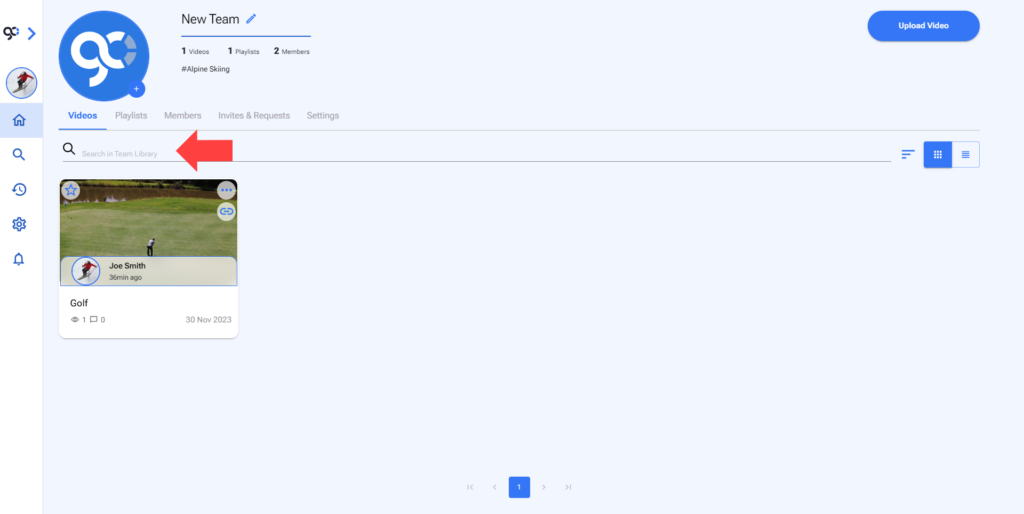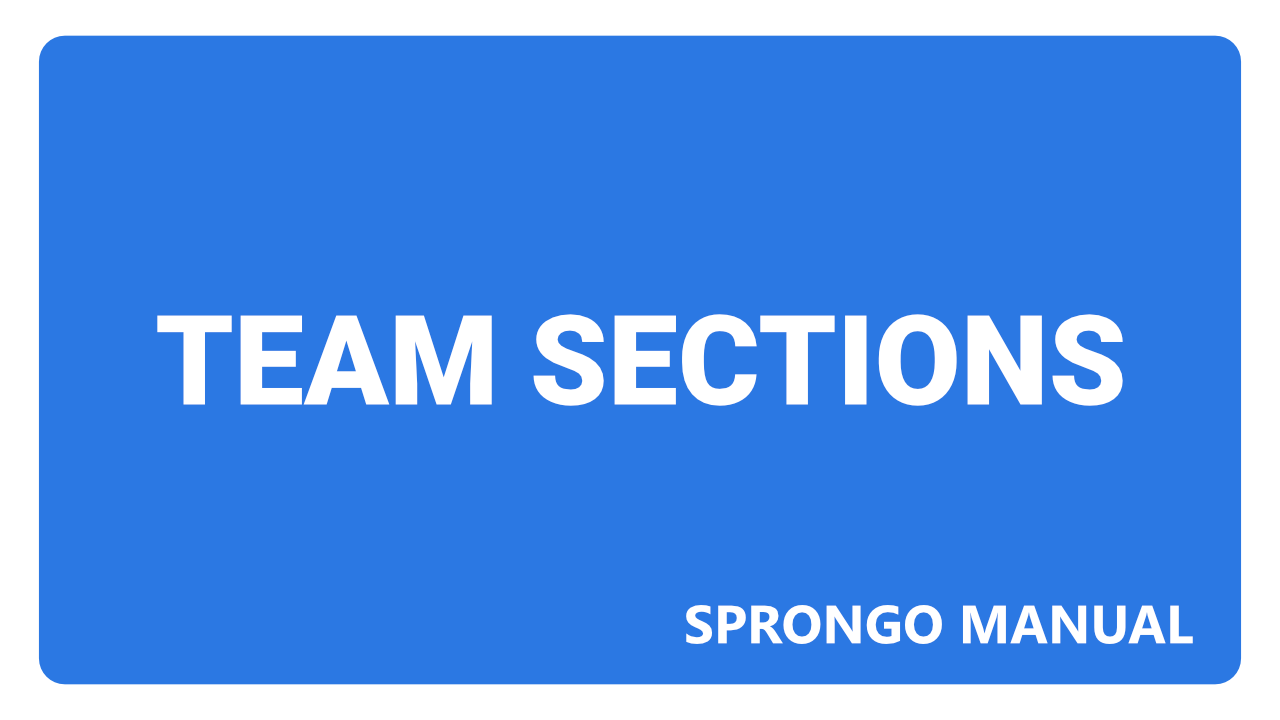What are the different Sections on Sprongo Teams?
Click on a team on the Teams section of your Library to access it.
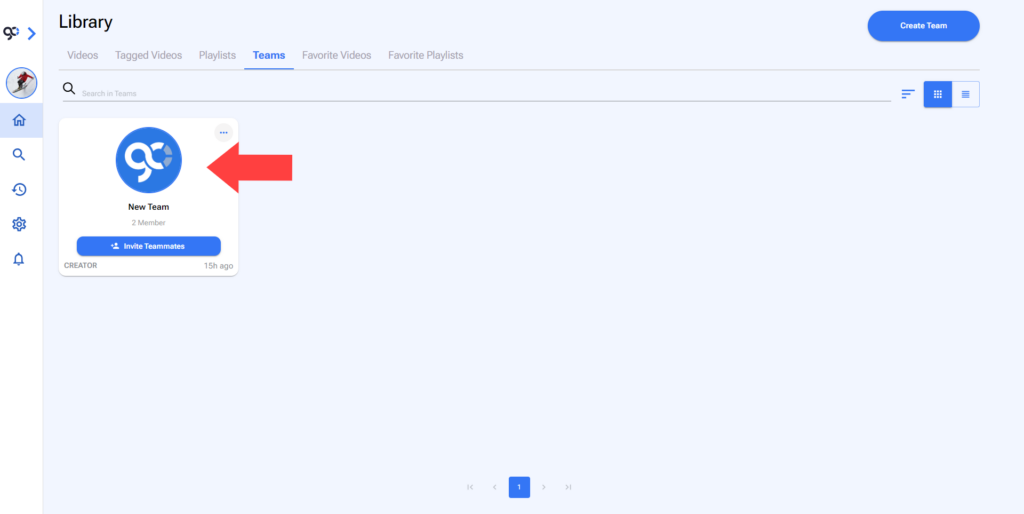
Once opened you will find the following sections.
1. Videos
1. On the Videos section you will find the team videos.
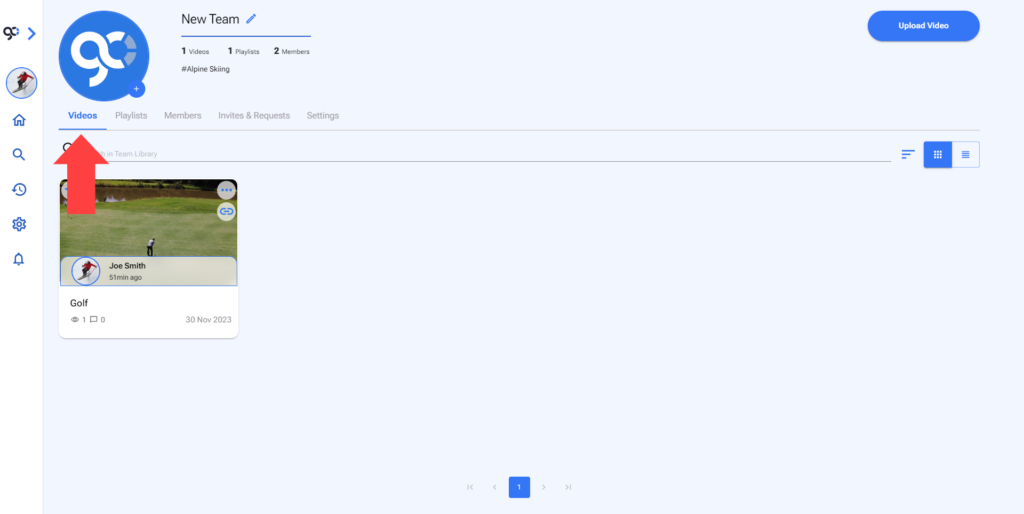
2. Open the video menu by clicking on the elipsis on the preview image.
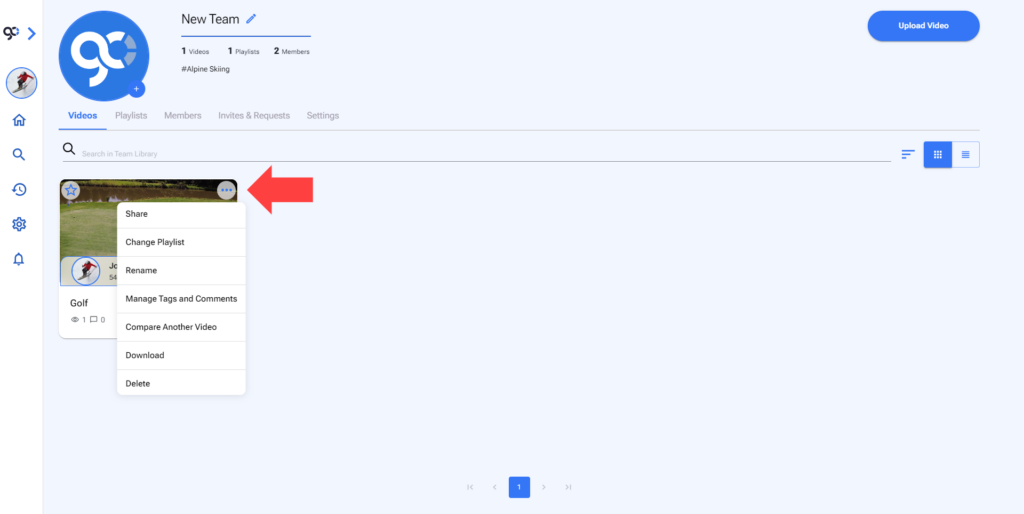
3. On the top right of the Videos Section of your team you will see the Upload Video button.
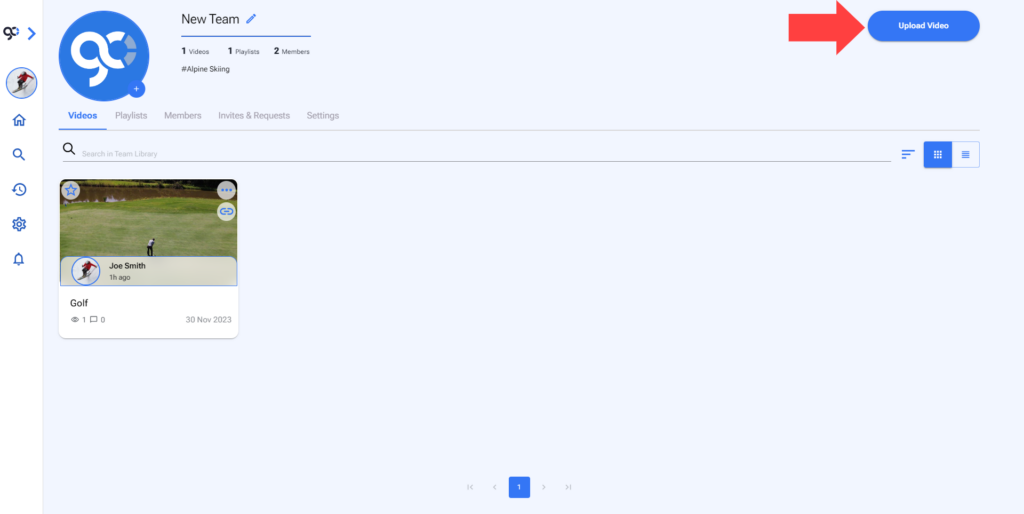
See Upload Videos on Sprongo Manual for more information.
2. Playlists
- On the Playlists section you will find the team playlists.
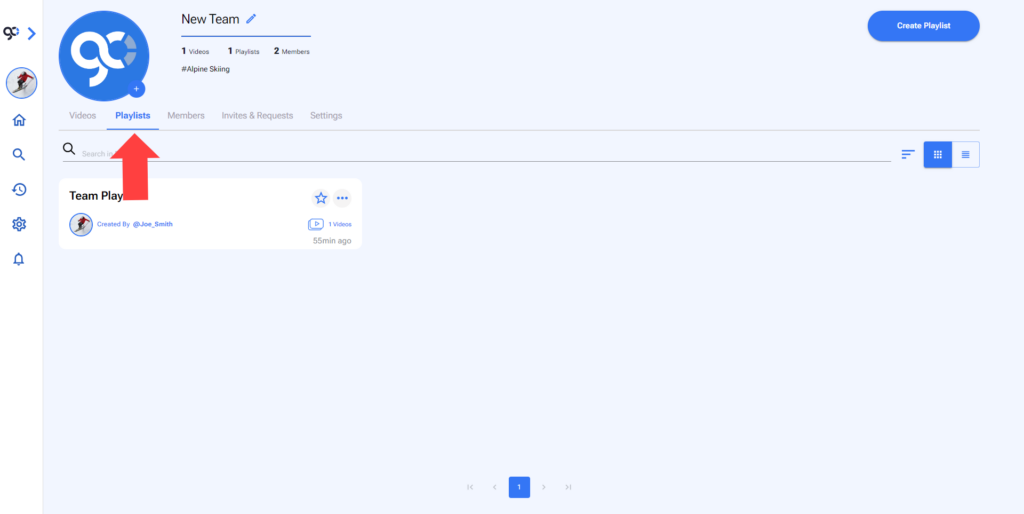
2. Open the playlist menu by clicking on the elipsis on the preview image.
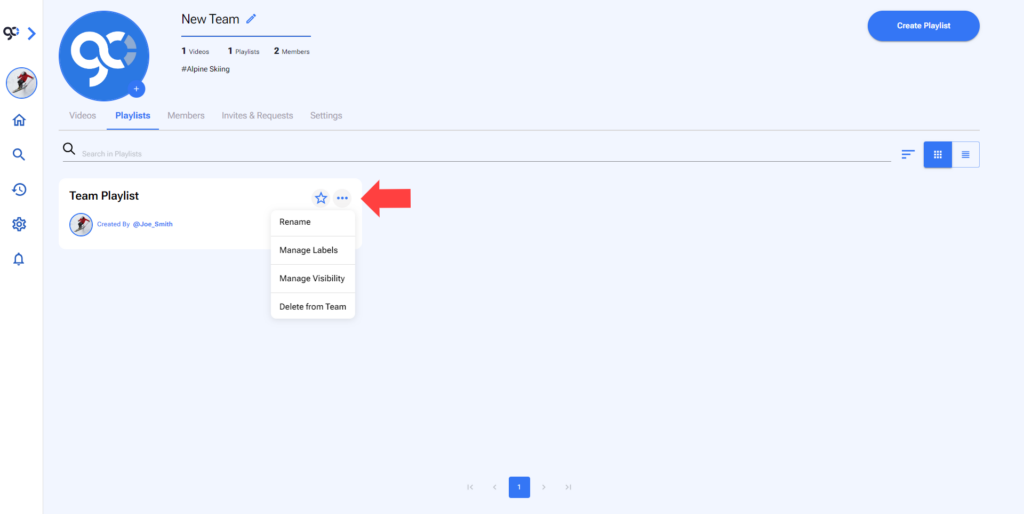
3. On the top right of the Playlists Section of your team you will see the Create Playlist button.
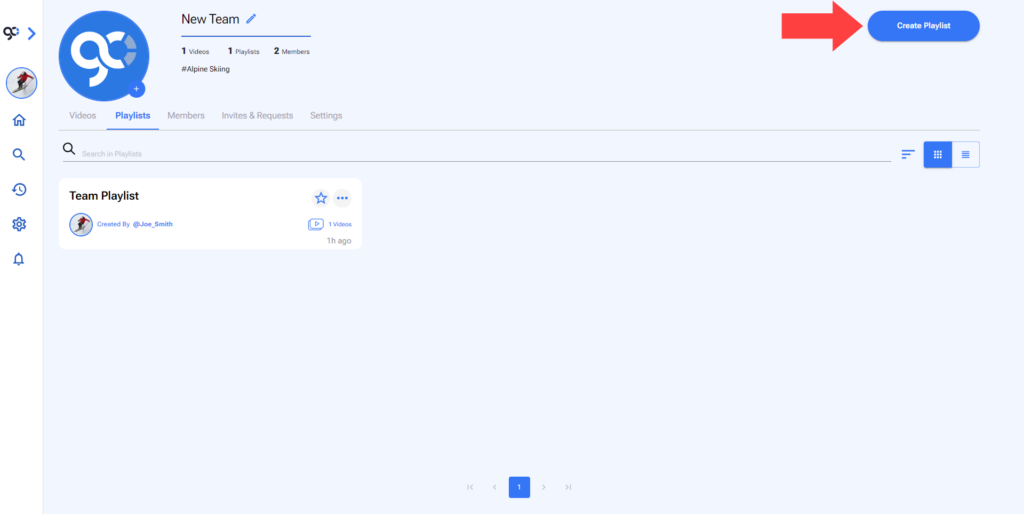
See Create a Playlists on Sprongo Manual for more information.
3. Members
1. On the Teams section you will find the teams you have created and the teams you belong to.
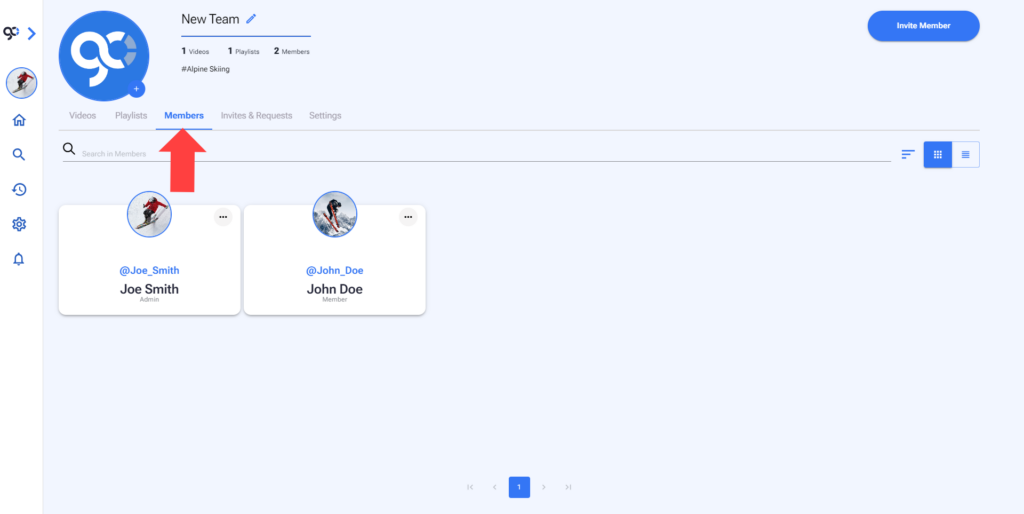
2. You can leave a team by clicking on the elipsis on your user card and choosing Leave Team.
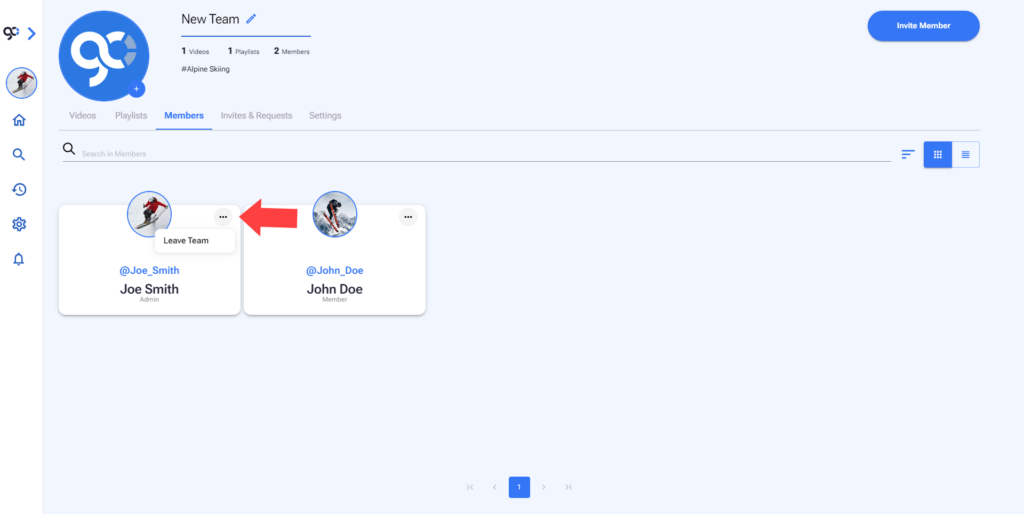
3. If you are the team’s administrator you can remove users or promote them to administrator by clicking on the elipsis on their user card.
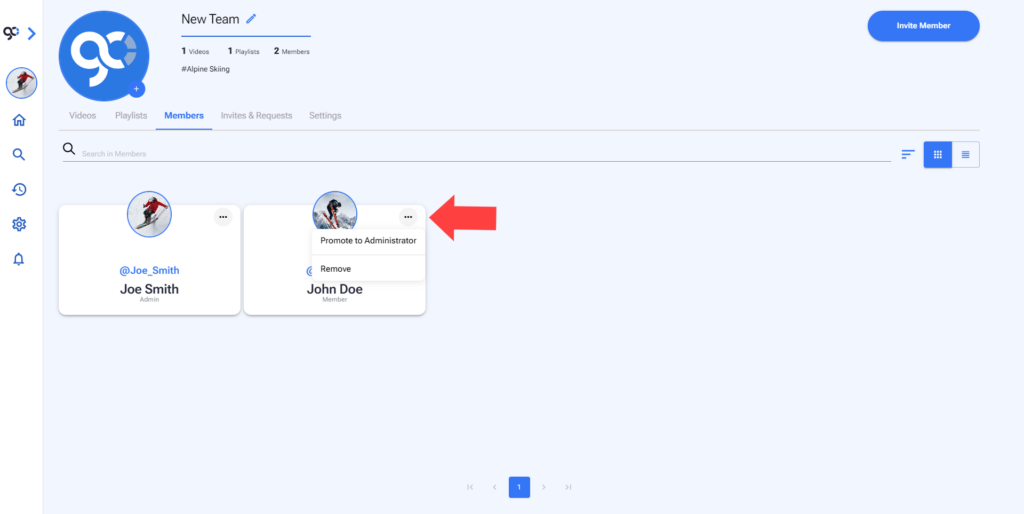
4. You can invite teammates by clicking on the Invite Member top right button.
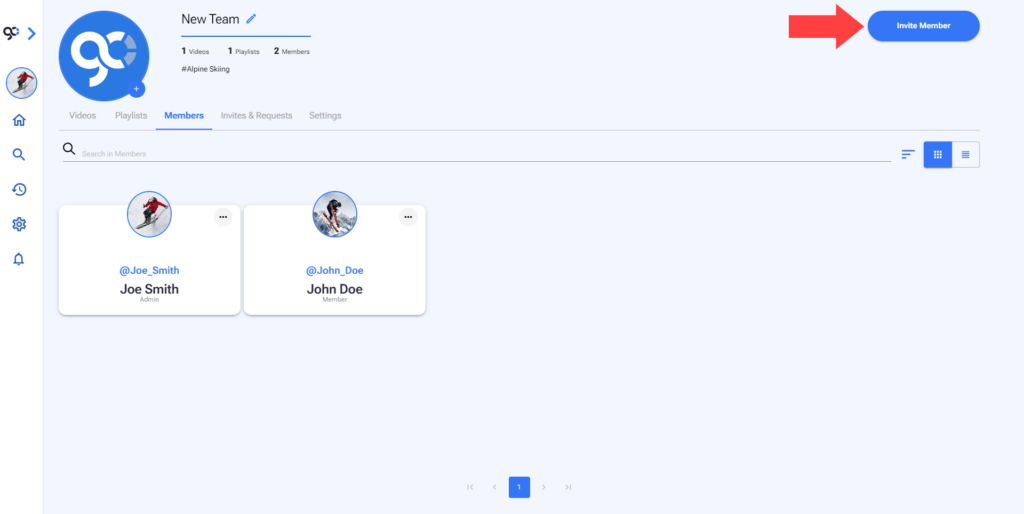
5. To invite members put their email and press Enter on your keyboard.

6. Click Send Invites.
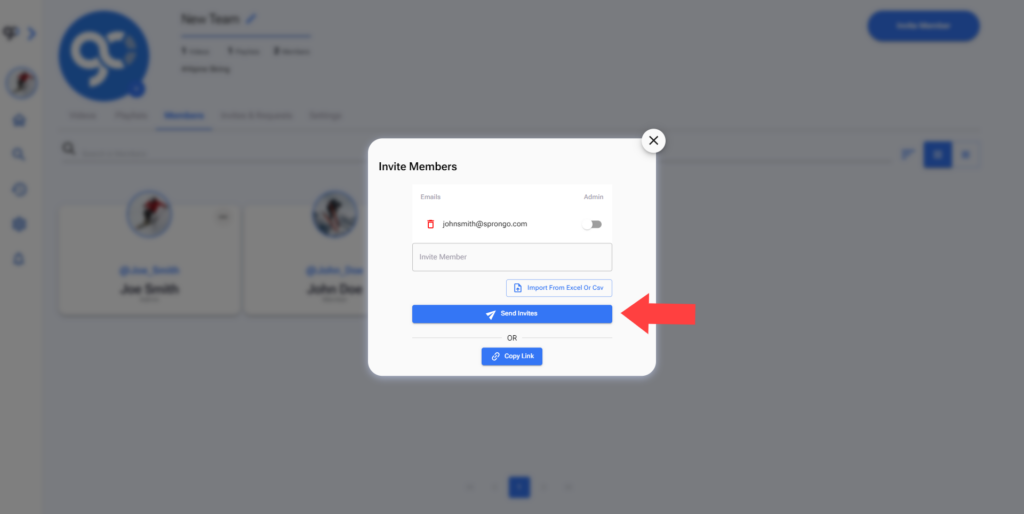
4. Invites & Requests
1. On the Invites & Requests section you can see if a member has requested to join your team.
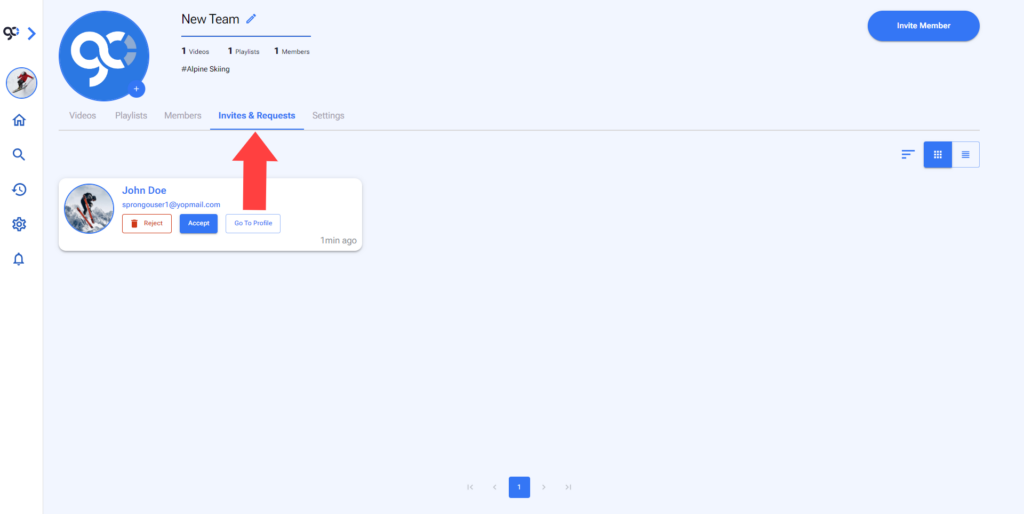
2. If there are team requests you can manage them here.
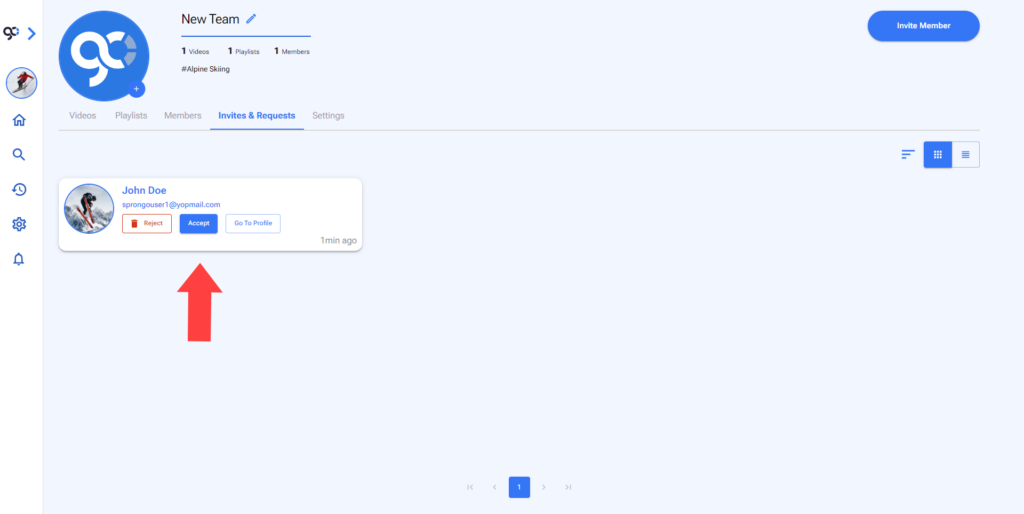
3. You can invite teammates by clicking on the Invite Member top right button.
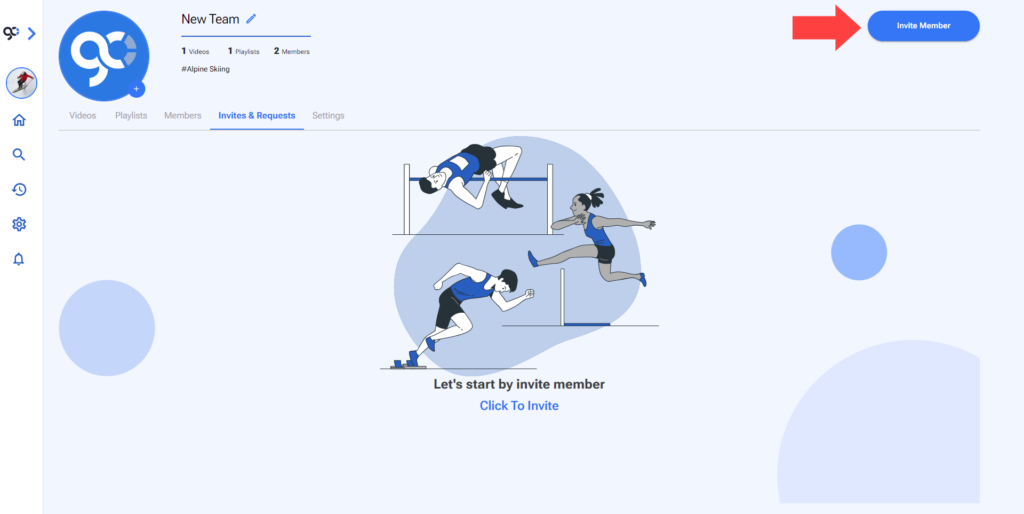
5. Settings
On the Settings section you can manage your team plans.
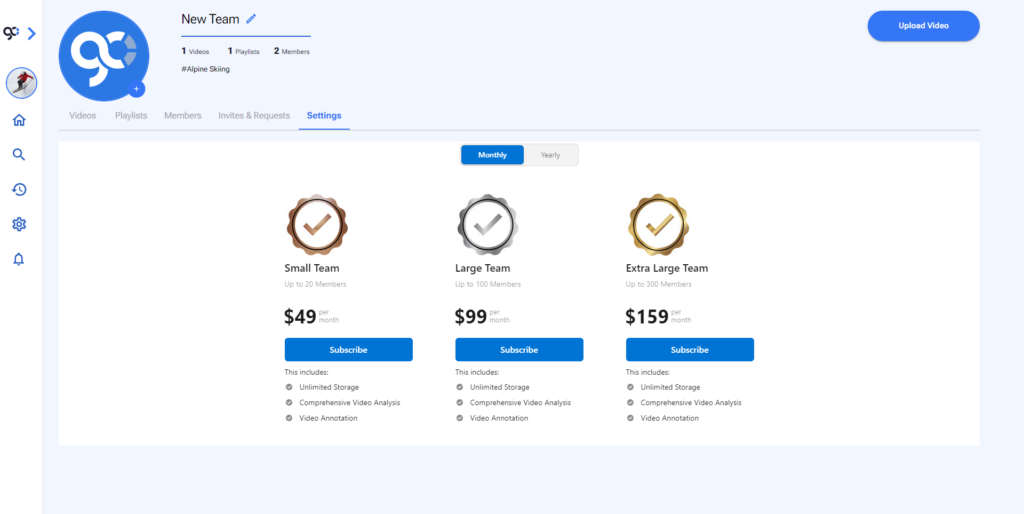
Every section can be changed to list view by clicking the List View Icon on the right of the screen.
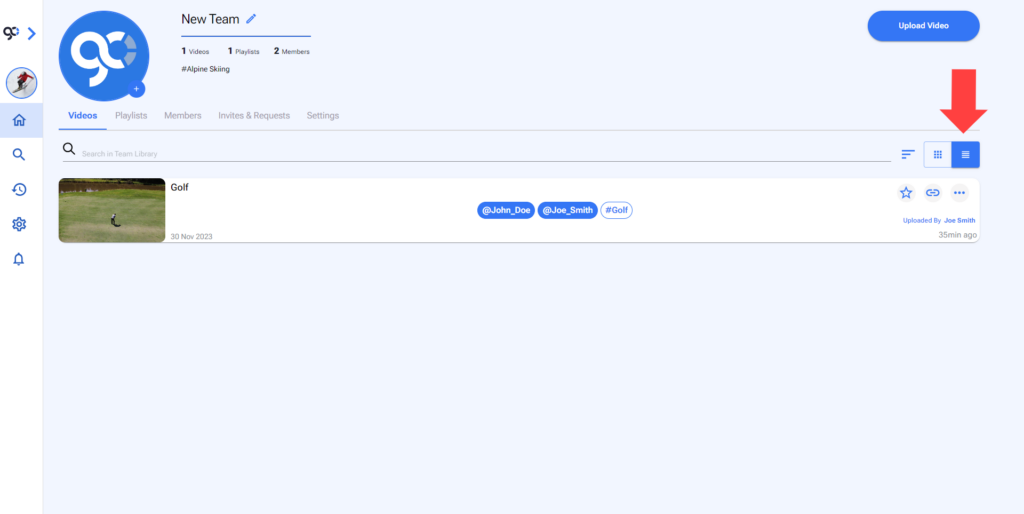
Every section has a Search Bar below the Team Menu.