As you all know, the team here at Sprongo love to constantly update and add new features, tools, and applications to provide you with the best possible video analysis software to help train and educate your athletes.
The benefits of video analysis are endless and we wanted to give you a quick reminder as to why analysing videos of athletes in your sport can be hugely beneficial.
Joshua McCarron of livestrong.com pointed out some benefits that we 100% agree with.
Prevent Injury
With the aid of video analysis, you can prevent injury by studying technique and avoiding movements that are sustainable to injury.
Discover your Weaknesses
by analysing areas in which you or members of your team are struggling with and therefore study videos that can help in improving those weak points.
Learn from the best
Sprongo’s database has videos from top athletes in the industry that are available for you to analyse to help improve your performance and pick up on positive habits successful athletes are using to succeed.
Prepare yourself and your Team
If you’re trying to get in top shape before an upcoming competition, one of the best ways to prepare is to analyse your opponent’s videos. Find out what their strengths and weaknesses are, know what you’re up against and use this to your advantage.
Now, we didn’t just mention these benefits out of nowhere – because our new Trimming Feature will help you in doing all of these things.
The new Sprongo Trimming Feature will allow you to create and edit video highlights, trim existing videos or replace them with new ones.
This will help in enhancing analysation of your performance videos to highlight points of a video which are of importance to you and your team.
Check out the easy steps below on how to use the new Trimming Feature!
1. Click on the scissor icon to begin trimming your video.

2. Select the beginning and end point of your trimmed video.
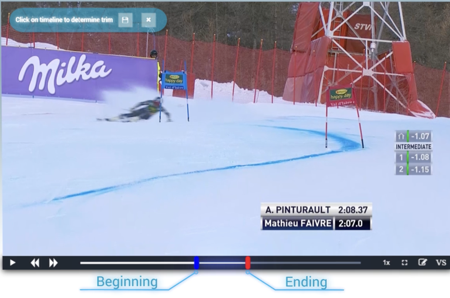
3. Once that’s done, you will receive an alert with the choice of either saving the trimmed version as a new video, or replacing the previous one.
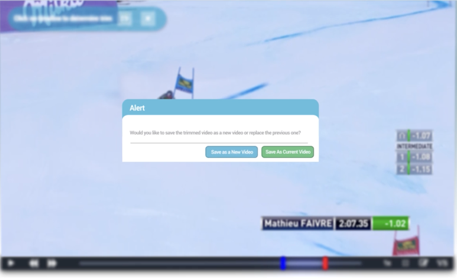
4. If you choose to save it ‘As Current Video’, the video will simply replace the old one.
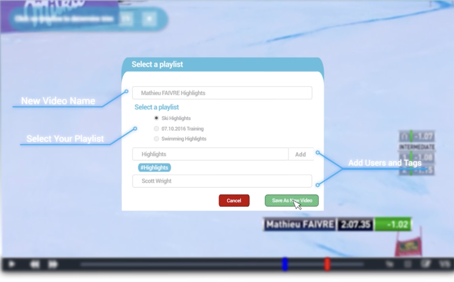
However if you save it ‘As a New Video’ you will be prompted to select the playlist you wish to add the trimmed video to.
Make sure to enter a relevant video name, select a playlist, and add users and tags before saving the video.
And voila! Just a couple of easy steps to create custom video highlights that help in explaining your points and educating your teams.
We hope you enjoy the new Trimming Feature, and would love for you to give us feedback on it, as well as your opinions on new features that you may wish to see from us in the future.
Happy editing!
– The Sprongo Team


